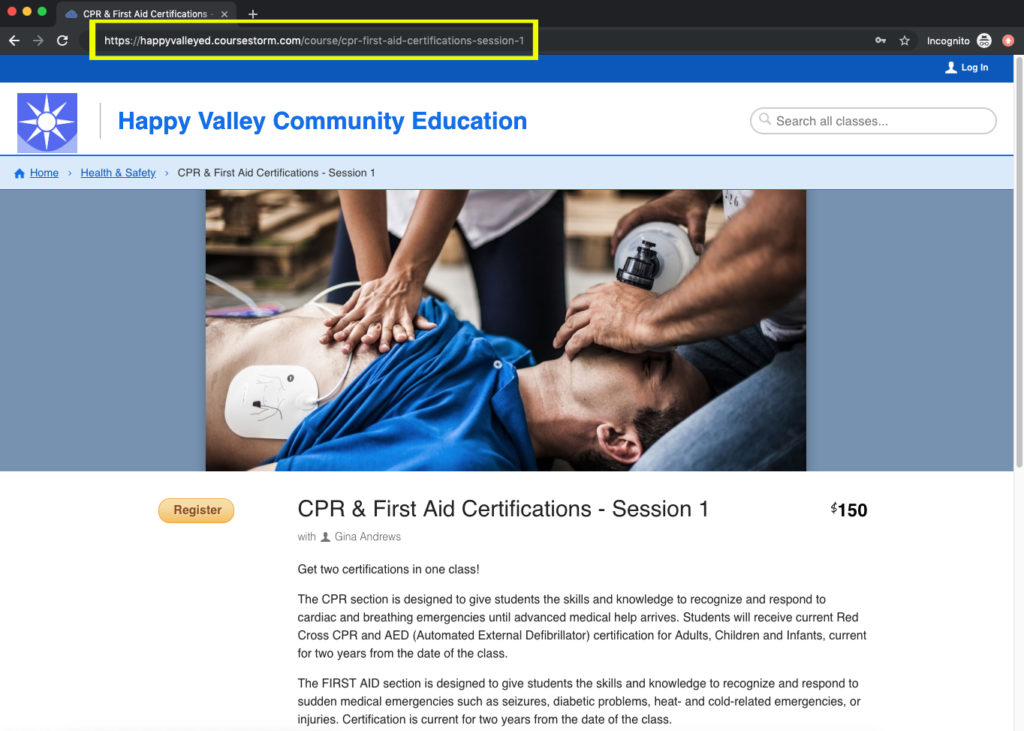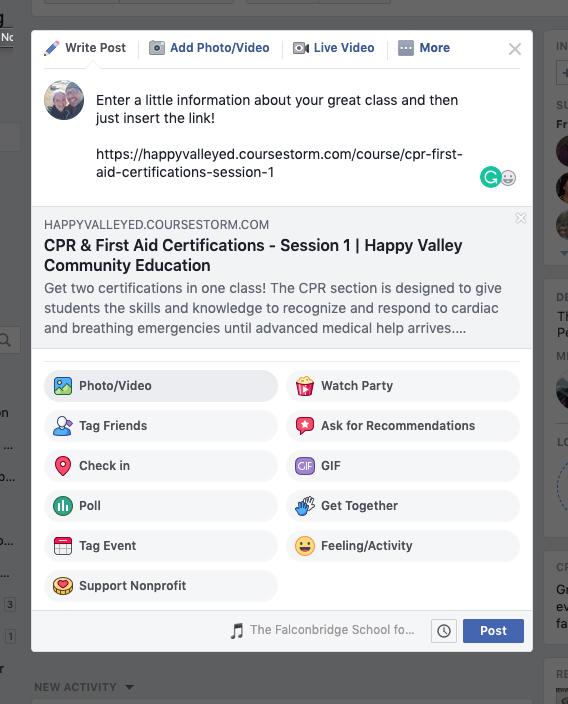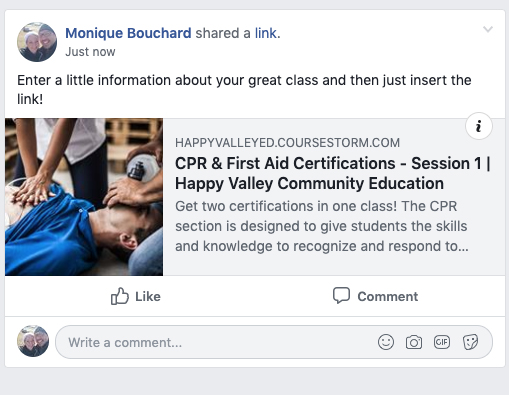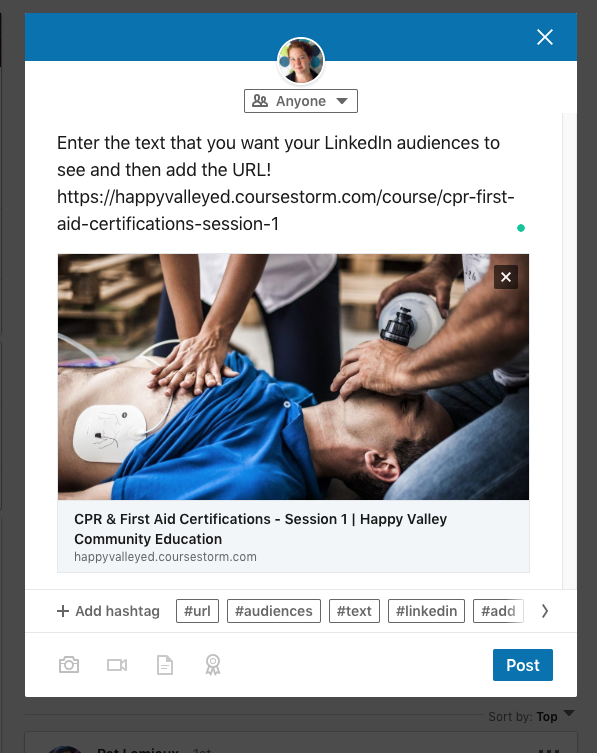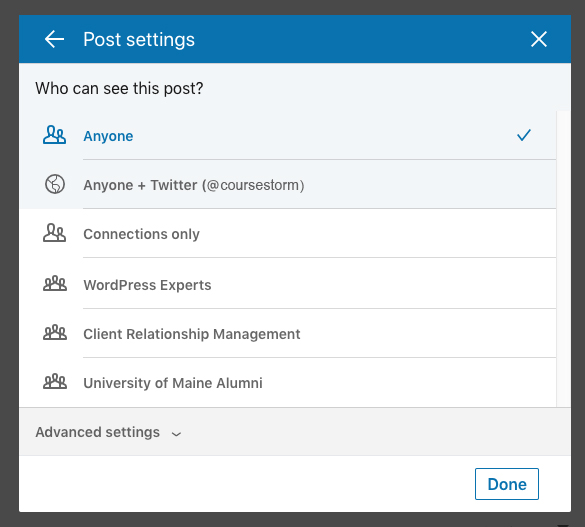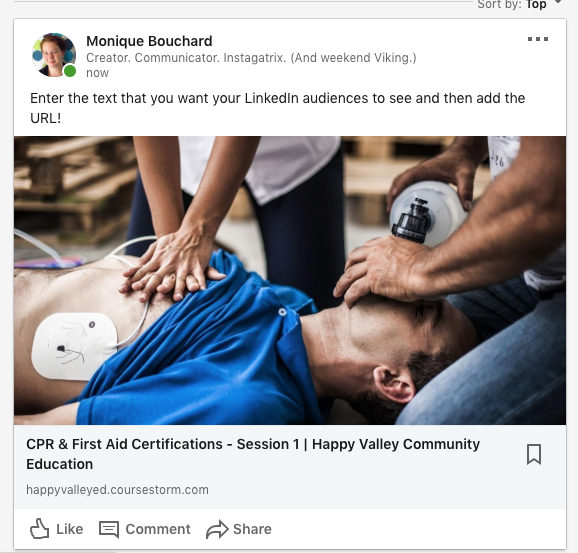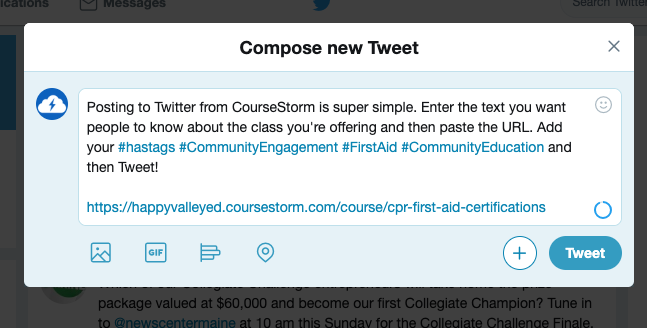Grow Your Program
How To's
How to Promote a Class on Social Media
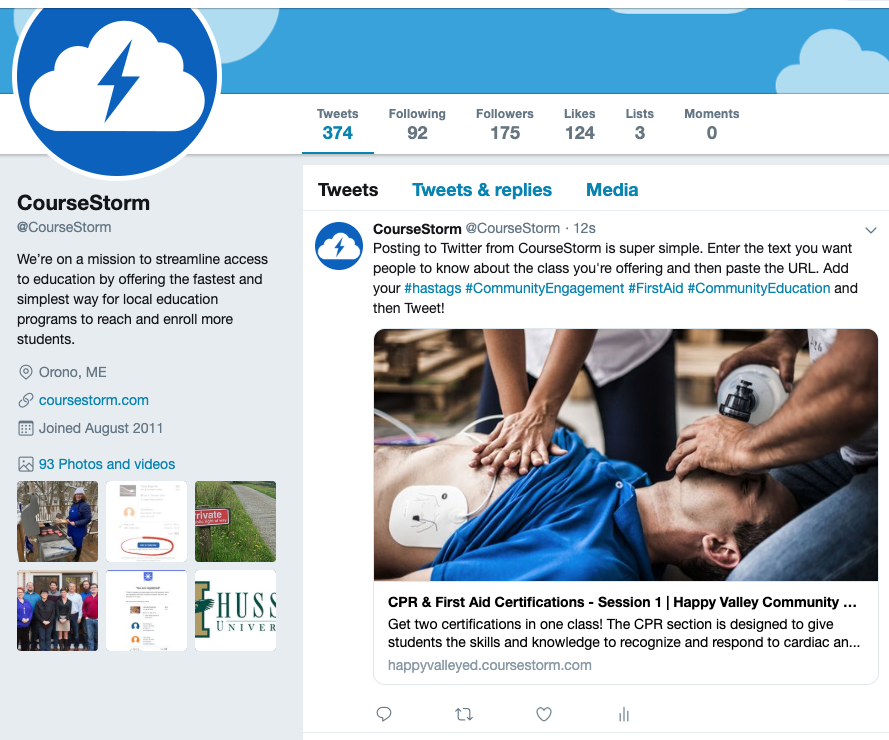
We know that everyone lives on social media these days. But did you know it’s also a great place to grow your enrollment?
Social media is a popular place to promote classes. It’s free, easily accessible, and people spend tons of time using it. It’s a great place for people to talk, share, and get excited about what your program is offering.
We’ve designed CourseStorm to automatically format the classes you share to popular social media channels, making it easy to promote a class on social media. All you need to do is add a little intro text, the class link, and post it on your social network of choice, making it incredibly simple to share your classes and catalog with your audience.
How to Post to Facebook, LinkedIn, and Twitter
Step One
No matter where you’re posting, you’ll want to visit your class on your CourseStorm site and copy the URL.
Now, we’ll cover posting to Facebook, LinkedIn, and Twitter.
Sharing on Facebook
To post to Facebook, open your Facebook account and go to the place you’d like to post the class. This is probably your program’s page, but it could also be a group or even your personal page.
Begin the process of making a post. Once there, you’ll want to add some text about the class that will encourage someone to explore or register. (Some people like to spice things up with an eye-catching emoji!) Then you’ll paste the URL into the post. When you’re done, click the blue “post” button.
Your post will format to show your post text, and the information from the link, including the class title, your program name, the featured image, and the first few lines of the class description. When you promote a class on social media, you can share it easily and encourage others to do so as well. When someone clicks the post, it will take them directly to that class’s page.
(This works exactly the same way for your catalog page—it will place a title, program name, and featured image as well!)
Sharing on LinkedIn
If you’re offering classes that might be relevant to the workforce or other businesses, you may want to share them via LinkedIn.
It’s a very similar process. You’ll navigate to the place you’d like to post on LinkedIn (this example uses a personal page but you can use a business page just as easily). Create a new post, and add your text and URL.
LinkedIn encourages the use of #hashtags in posts. It often will give suggestions, but you can add your own to help more people find your posts. In this case, we’d use #firstaid #happyvalleycommunityed #workforce #worksafety #spring2023 or any others you think would be appropriate for your post. We didn’t include #hashtags but it’s a great idea to do so!
LinkedIn also gives you a special option to choose who will see your post. You may have a group that’s more targeted that you’re part of on LinkedIn and may choose to post to a limited audience. You’ll select that by clicking the little selector under your image above the post. The default is “anyone” which means that anyone on LinkedIn could see it.
When your post is complete, hit the “post” button.
The finished post in LinkedIn includes your text, your featured image, class title, and program title.
Clicking on it will bring the interested party directly to the featured class.
Sharing on Twitter
Twitter is wide-ranging and the social network that makes the best use of #hashtags.
First, open your Twitter feed. At the top, create a new tweet by entering your text, #AppropriateHashtags, and URL. This platform is great for tagging people who are on Twitter as well, so you can take advantage of tagging the teacher or the class location if you want.
Now, hit Tweet.
And that’s all there is to it!
Being where your students are on social media is a great idea. It’s a free, easy marketing tool that promotes your classes and helps grow your enrollment, all without a lot of extra work for you!
So, what great class are you going to post today?

Nic Lyons
Nic is skilled in scaling start-up edtech and education organizations to growth-stage success through innovative marketing. A former journalist and copywriter, Nic holds a postgraduate certificate in digital and print publishing from Columbia University School of Journalism's publishing course.