The CourseStorm for WordPress Plugin Is Here!


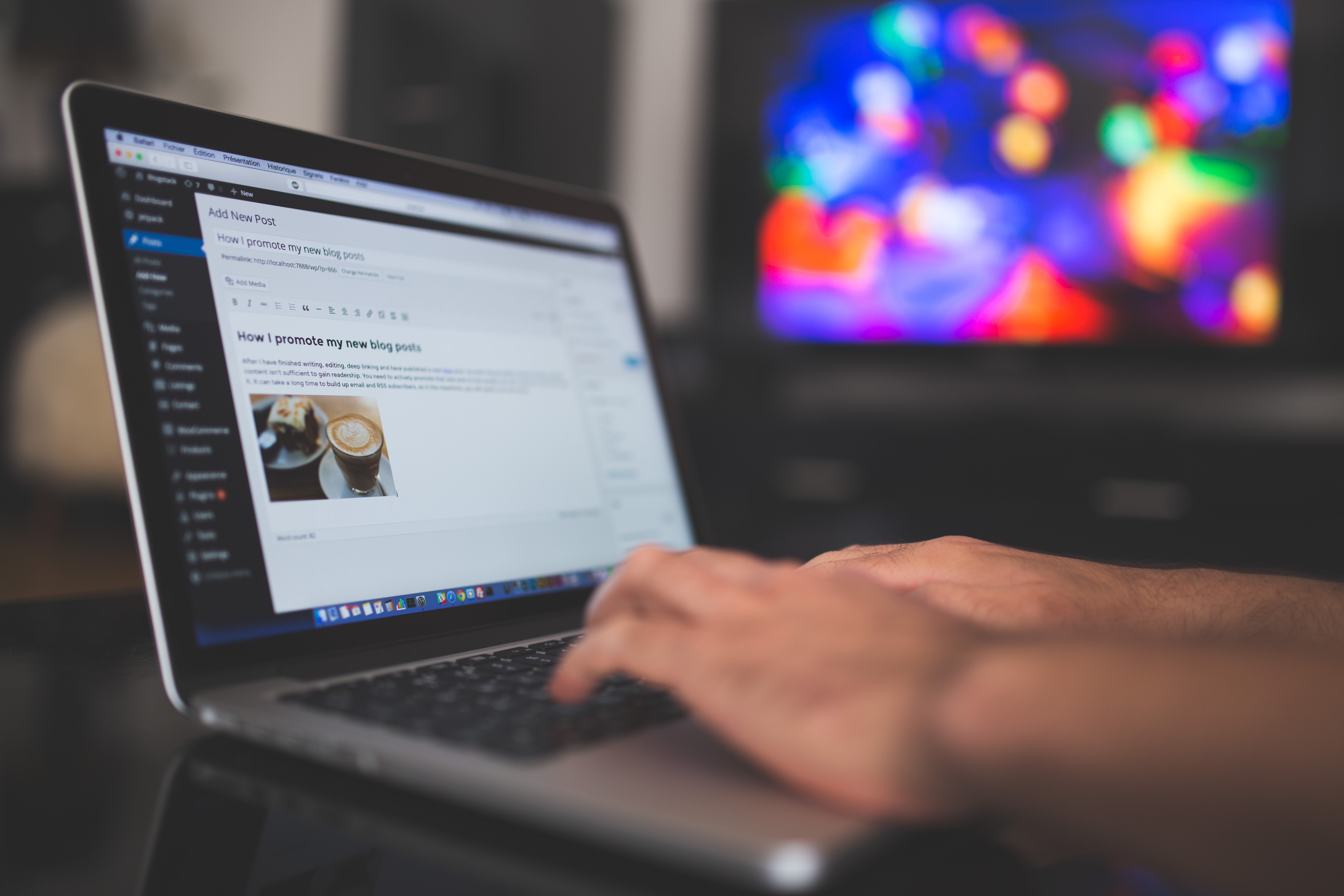
This year we're working hard to make it even easier to integrate CourseStorm into your website. With our brand new CourseStorm for WordPress plugin, we're closer than ever to that goal.
What can it do?
Our new WordPress plugin allows you to list and display information about your classes on your website. This has the benefit of keeping people on your website longer and allowing them to browse your catalog from within your website.
The plugin will display a list of your categories, a slider for featured classes, a listing of classes in a category, and individual class pages.
[gallery link="none" ids="2596,2597,2598"]
What will it look like?
CourseStorm for WordPress is built with your website in mind. We've made a conscious effort to make it as flexible as possible so that it works well with your website’s styles. With that said, you can also add custom styles to your website’s stylesheets to customize the look of the plugin.
If you'd like even more flexibility, the plugin also supports customizable themes so that you can re-architect the three main pages. To learn more, you can review the README file that comes packaged with the plugin.
How do you use it?
If you're interested in using the CourseStorm for WordPress plugin, send an email to support@coursestorm.com. We'll give you a download link that you can use in your WordPress administration area. After activating the plugin on your site, you will be asked to enter your CourseStorm catalog's URL. You may want to add a menu item to your site’s menu(s) to allow site visitors to find the new Classes page the plugin creates for your catalog's content.
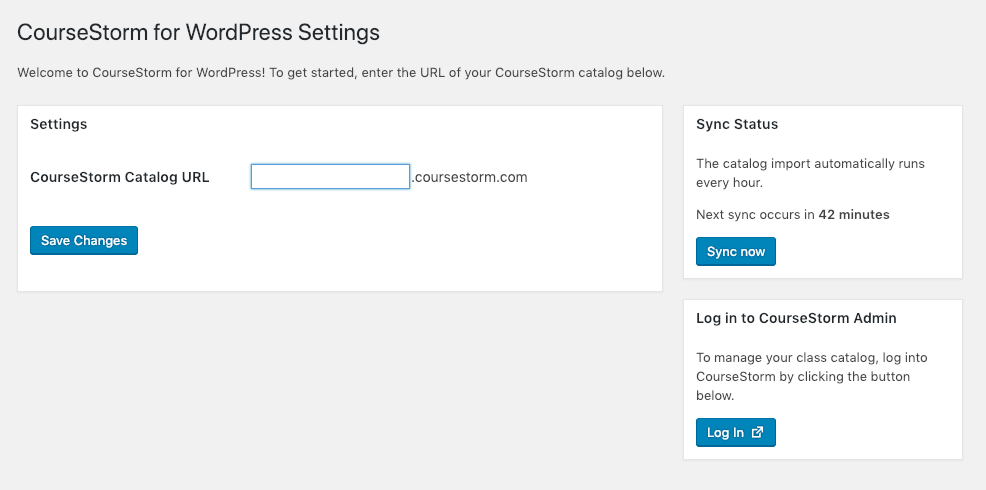
The CourseStorm for WordPress settings screen
The WordPress plugin will automatically sync up with your catalog hourly. You can see when the next sync will occur under the ‘Sync Status’ heading on the CourseStorm for WordPress settings page (Settings > CourseStorm for WordPress). You can also manually trigger a sync from this same section if you need to update your catalog content sooner.
We hope you enjoy this new way for students to discover and browse the classes you offer – right from your own WordPress site! Install the plugin today to get started!


.png)



