Use Google Images to Find Free Photos for Your Program



"Where can I find images to use for my program?"
This is a question that we often hear. And usually, there's a second, unspoken part of that question, "...for free?"
Finding free photos to use when marketing your program can be a challenge.
You're looking for images to use in your program marketing that are:
- free to use and
- that you're allowed to use and
- that you can use commercially.
Fortunately, Google has a free tool to help make it easier for you to find images that work and it only takes five steps.
Find Images You Can Use in Five Easy Steps
1. Head over to https://images.google.com
Enter the search term. We’re going to use “lawn mower repair” for this one, assuming we’re offering a class able to make someone the Lawn Mower Repair Neighborhood Hero.
2. Select “Labeled for reuse”
The results page will appear, with a submenu. We want to select "Labeled for reuse" to get a listing of images that should be royalty-free for use in commercial projects.
You can also specify the size of the image if you would like. Higher quality is generally better, and if you are printing the image, you'll want the highest quality image you can get.
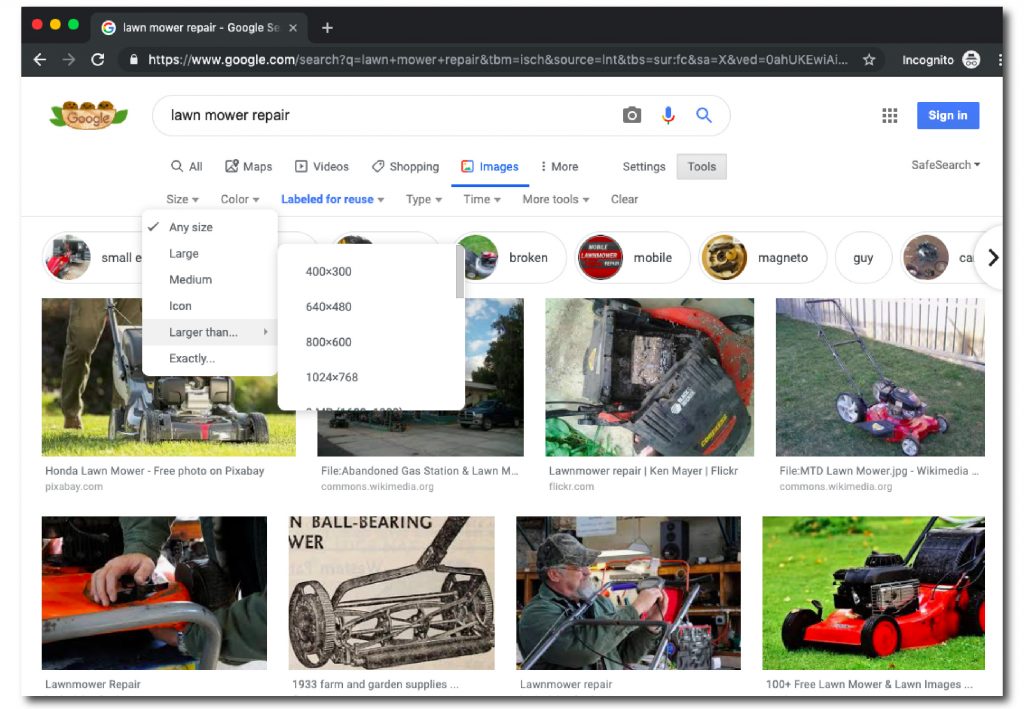
3. Select the photo
Once we see what we'd like to use, click on the photo and a sidebar will open showing a larger version of the image and a link to the website hosting the image.
From here, we can visit the website hosting the image where we can save it directly.
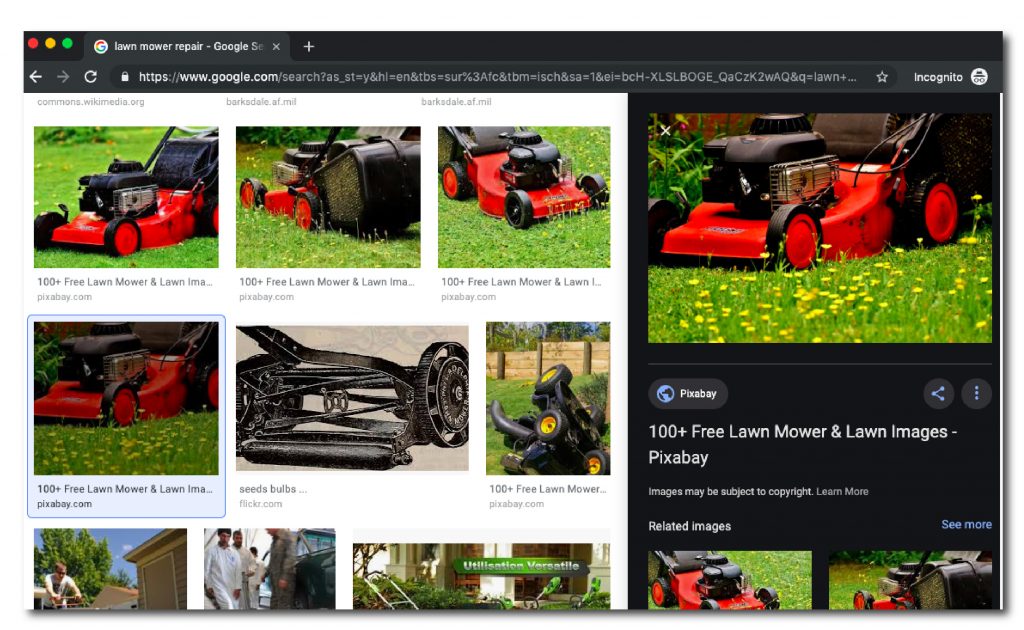
4. Click on the image and visit the hosting website
Now we’ll visit the website hosting the image. Visiting the site may lead to more great pictures and give access to higher quality versions of the same image. (In this case, the image we want is on pixabay.com, a popular free image site, and there are several different sizes available to download.)
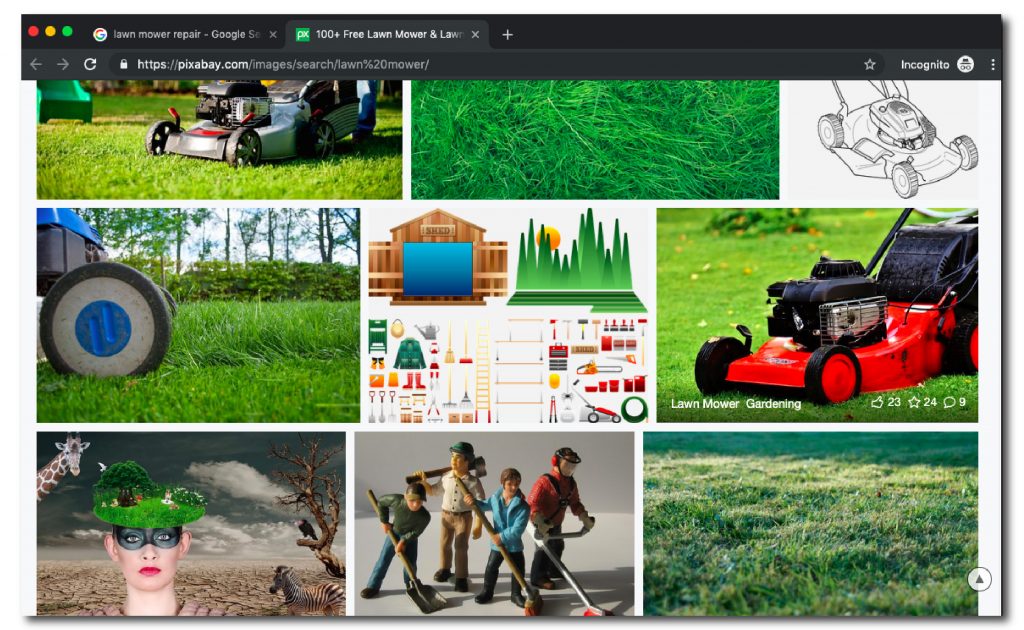
5. Download from the host website
We can then download the image directly from the website that is hosting the image by following its download instructions. Most likely, a prompt will show options for where the image can save. (If you can't find the image right away, search your computer for a "downloads" folder, which is sometimes the default save location for files you've downloaded from the Internet.)
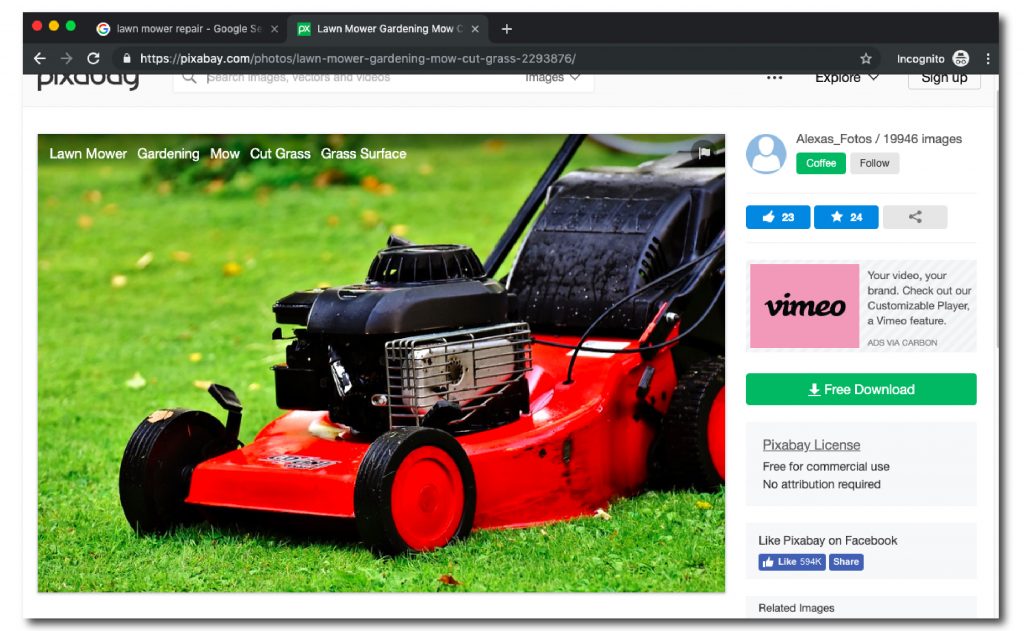
Now we have an image which you can use in materials.
An Excellent Impression
In our highly-visual world, the images you choose to represent your program are essential. While it takes a few steps, tools like Google Images can help you find the images you need to draw attention to your program offerings.
(If you're already a CourseStorm customer and want to add images to your online catalog, you can use our built-in image search to pull up royalty-free, high-quality photographs without ever leaving your admin area, saving you valuable time.)
If you found value in this post, our post on “How Great Photos Help Boost Enrollment” might be of interest to you too.
Note: The image search is an automated process, and Google recommends confirming the usage rights of images before you use them if you have concerns. If you want, you can learn specifics about what the usage terms mean, and how to download images using a variety of devices, including mobile.


.png)



